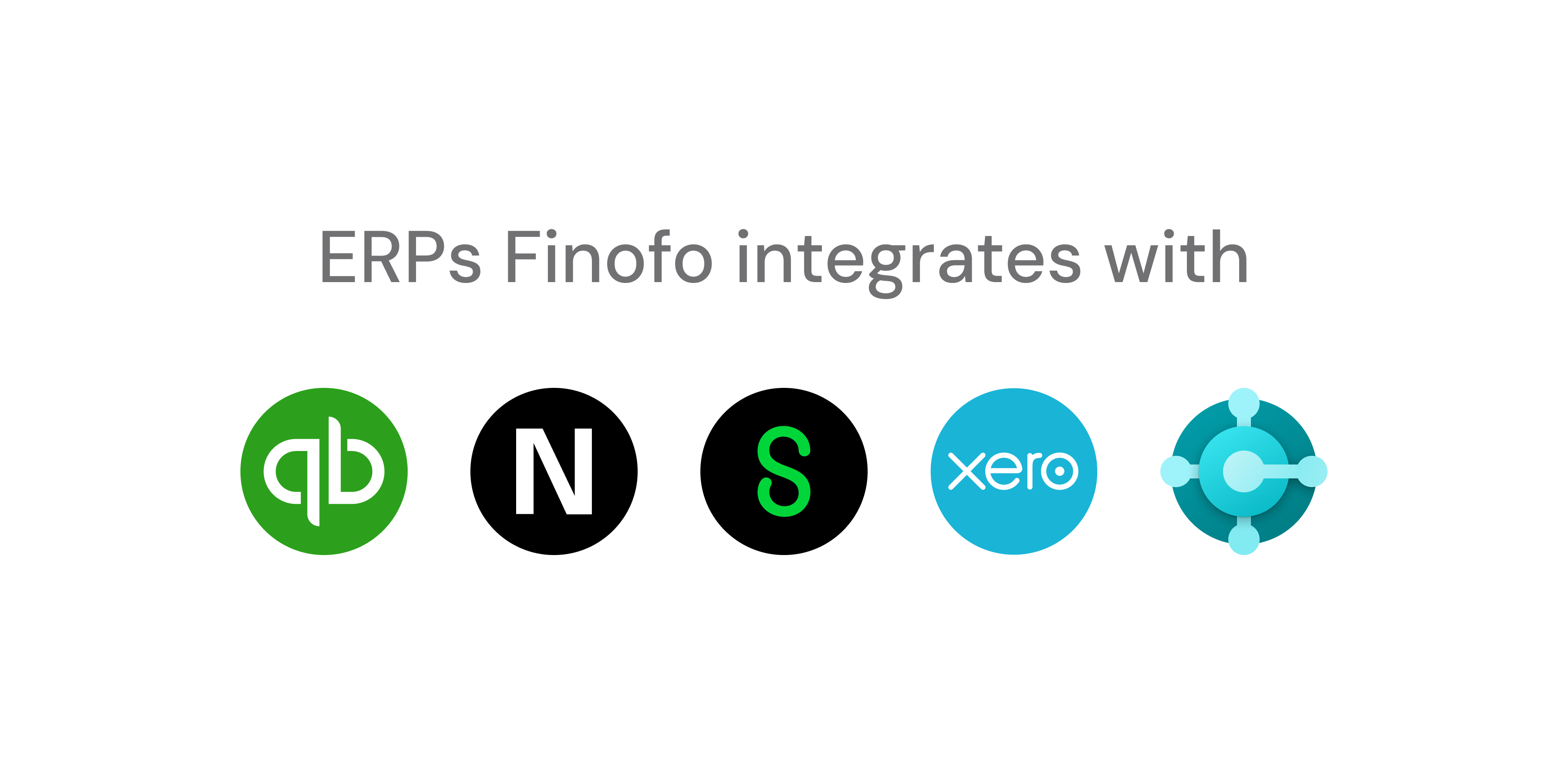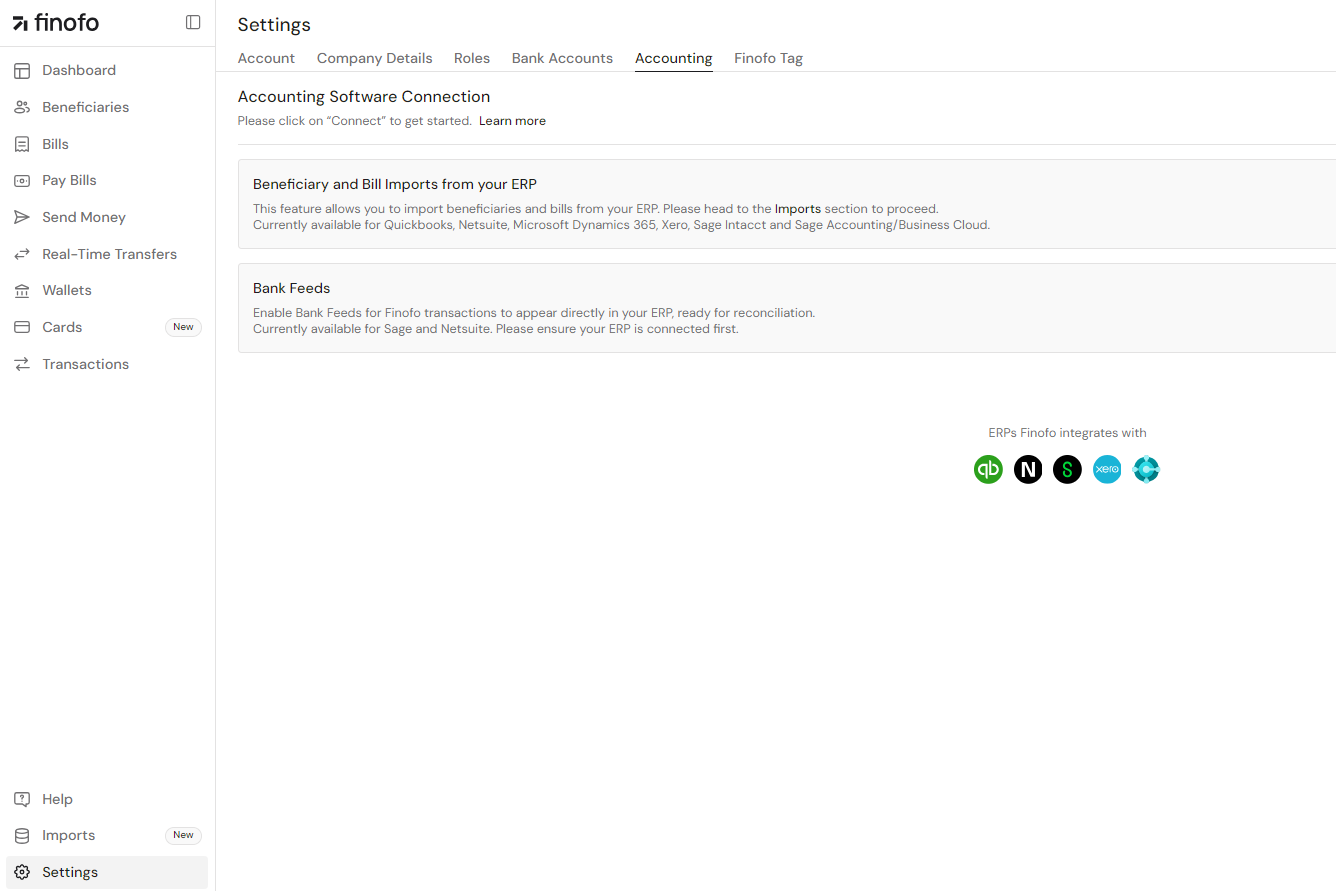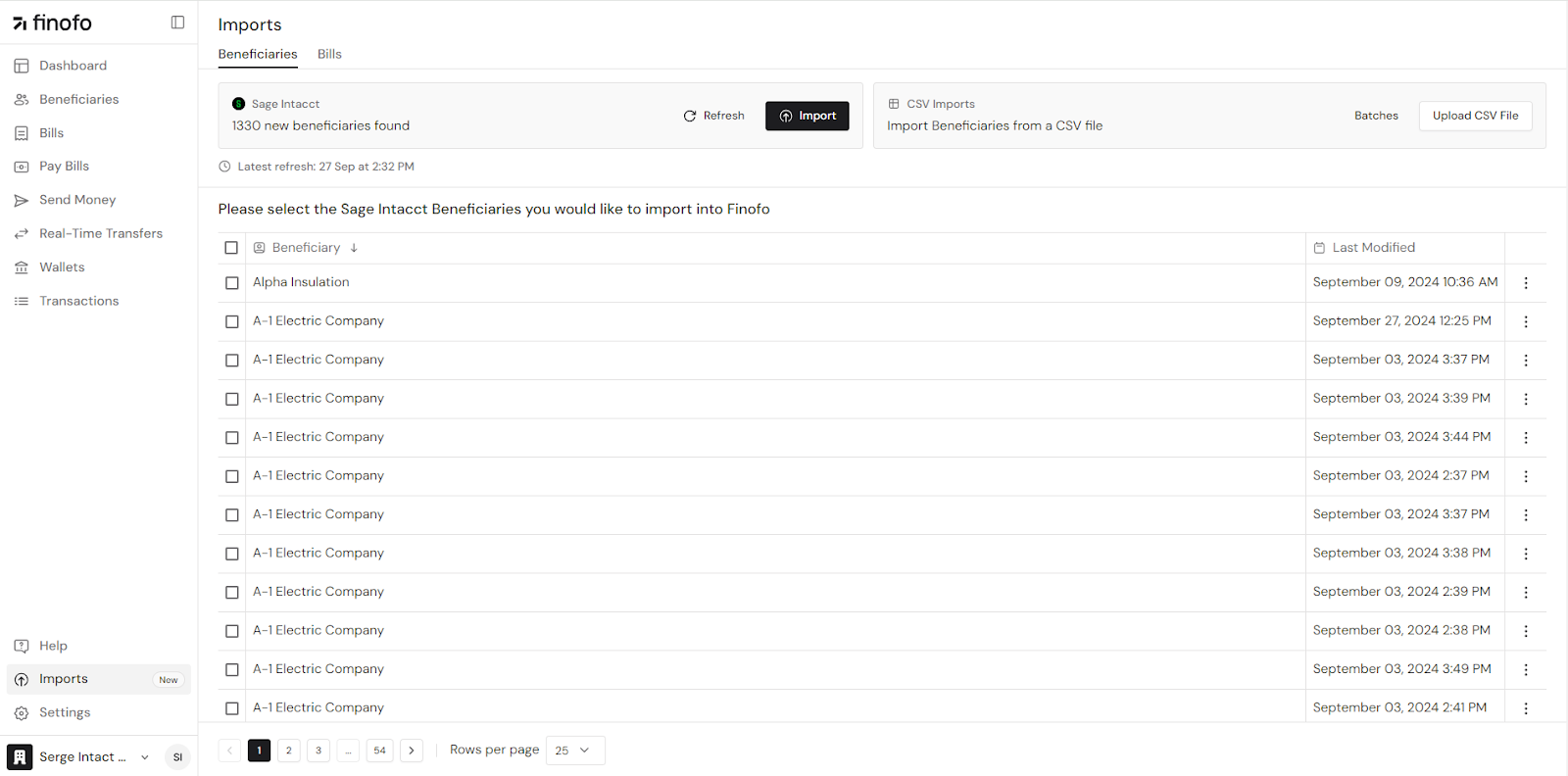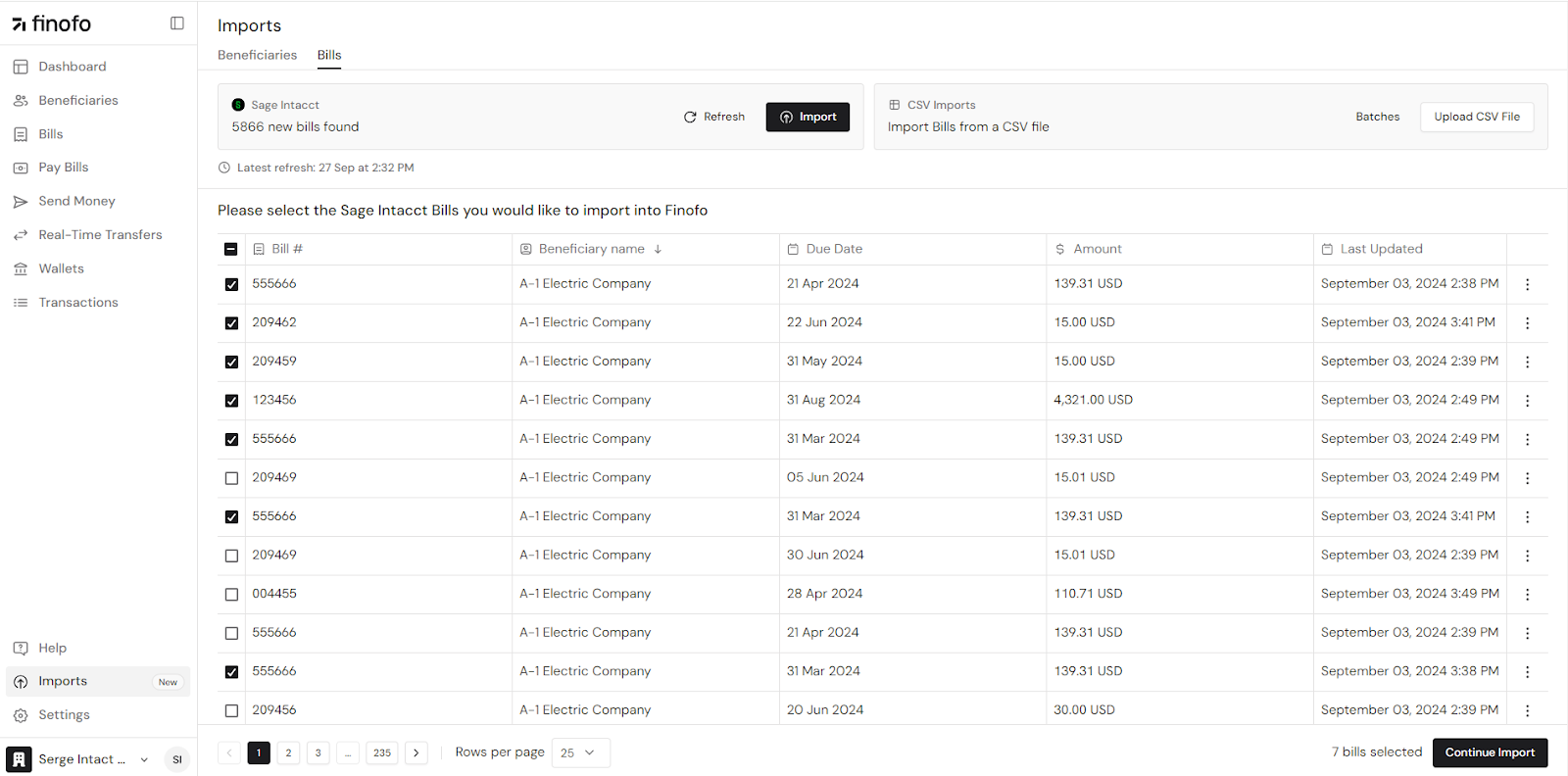How to import beneficiaries and unpaid bills from my ERP?
Finofo now offers integrations with ERPs and a new bill pulling feature to make managing your finances easier. This article will guide you through how to connect Finofo with your ERP or accounting software, setting it up and using it effectively.
To get started, log into your Finofo account and look for the 'Settings' section on the main dashboard. Within Settings, you'll find an 'Accounting' section. This is where you can connect your ERP system with Finofo to directly import your beneficiaries and unpaid bills.
Finofo works with several popular ERP systems, including Quickbooks, Netsuite, Microsoft Dynamics 365, Xero, Sage Intacct, and Sage Accounting/Business Cloud.
To set up the connection, click the 'Connect' button in the top right corner of the page. You'll see a confirmation page, and then you can choose which platform you want to connect to Finofo.
After you've connected your ERP, you can start importing your financial data. Go to the 'Imports' section on your dashboard. Here, you'll find options to enable the integration and sync information from your ERP. This process will automatically bring in your list of beneficiaries and unpaid bills.
Once the import is complete, Finofo will show you all the imported beneficiaries and unpaid bills for your review. You can then choose which ones you want to add to Finofo's platform.
By using this feature, you can save time and reduce errors by directly importing your data instead of entering it manually. If you need any help during this process, don't hesitate to contact Finofo's support team.
Ready to get started? Watch the step-step video HERE!