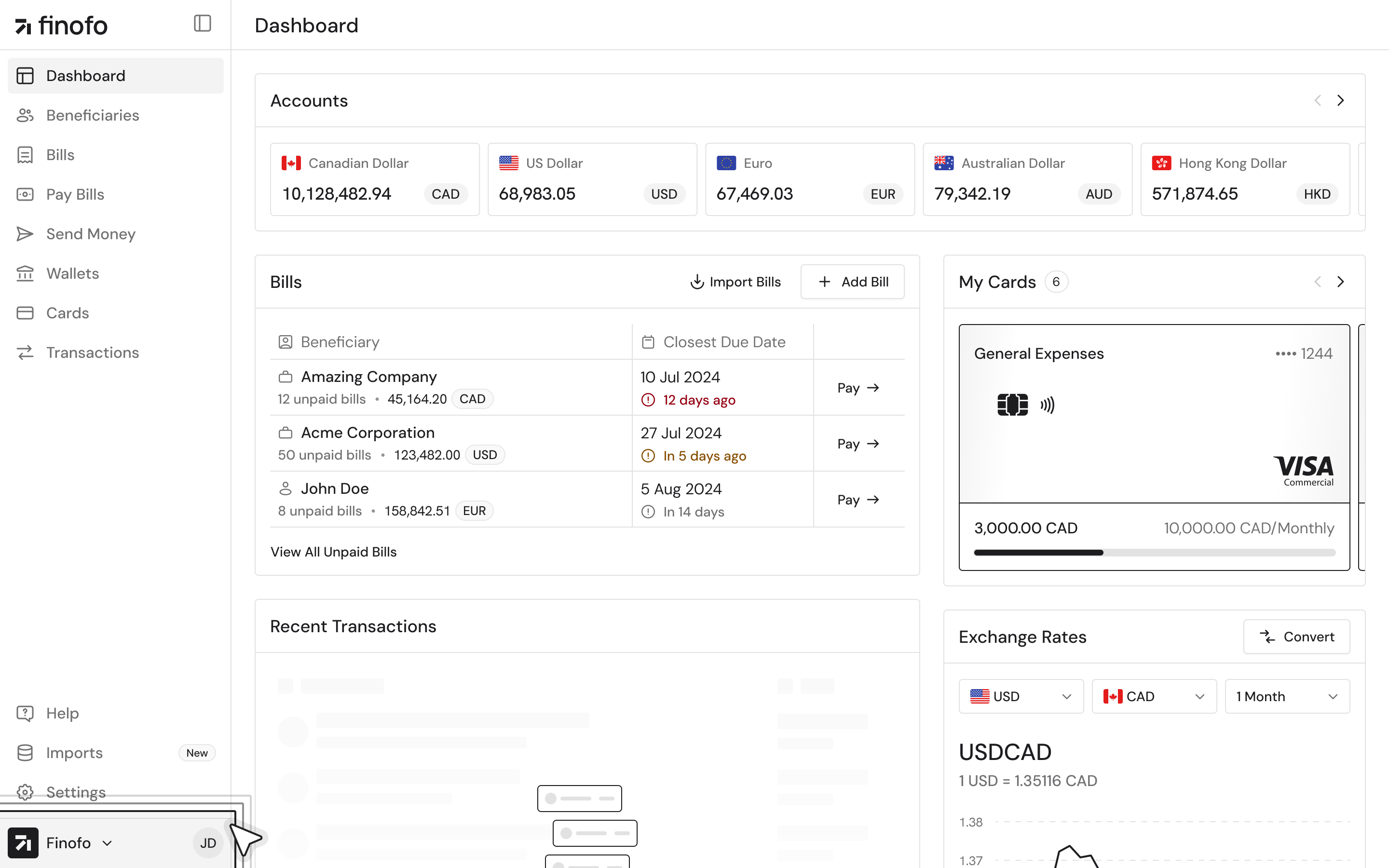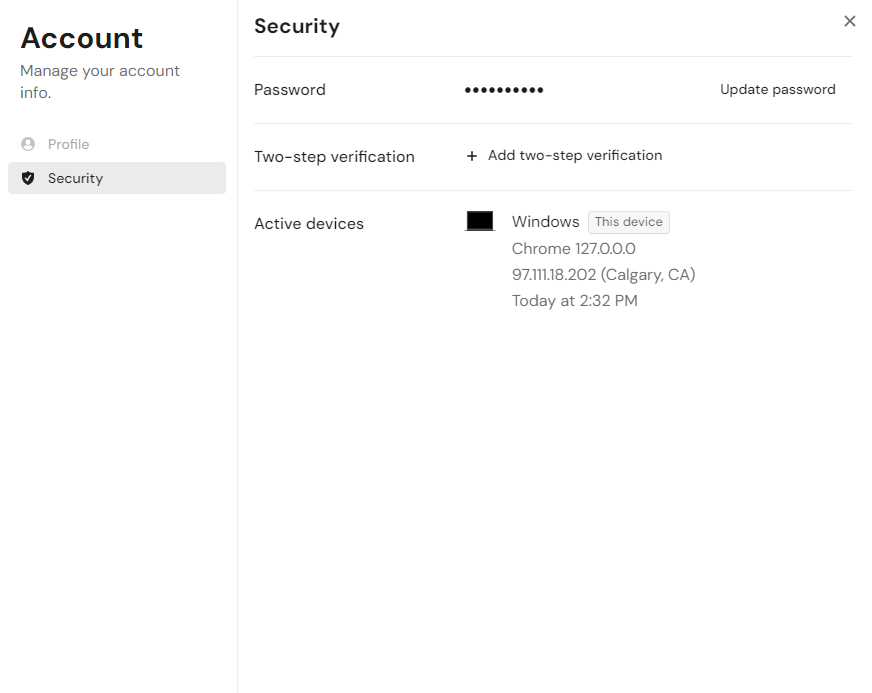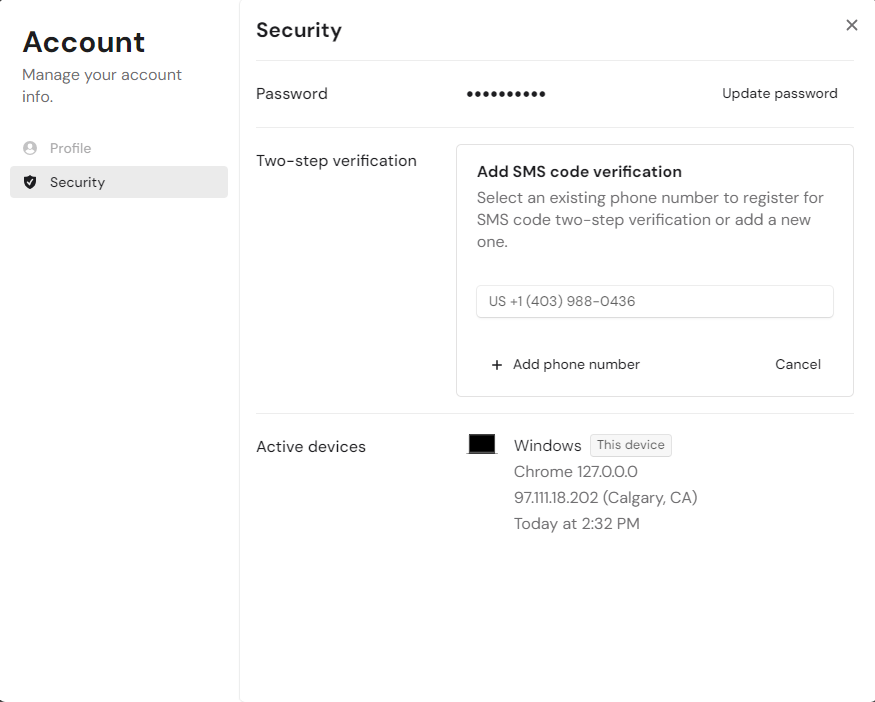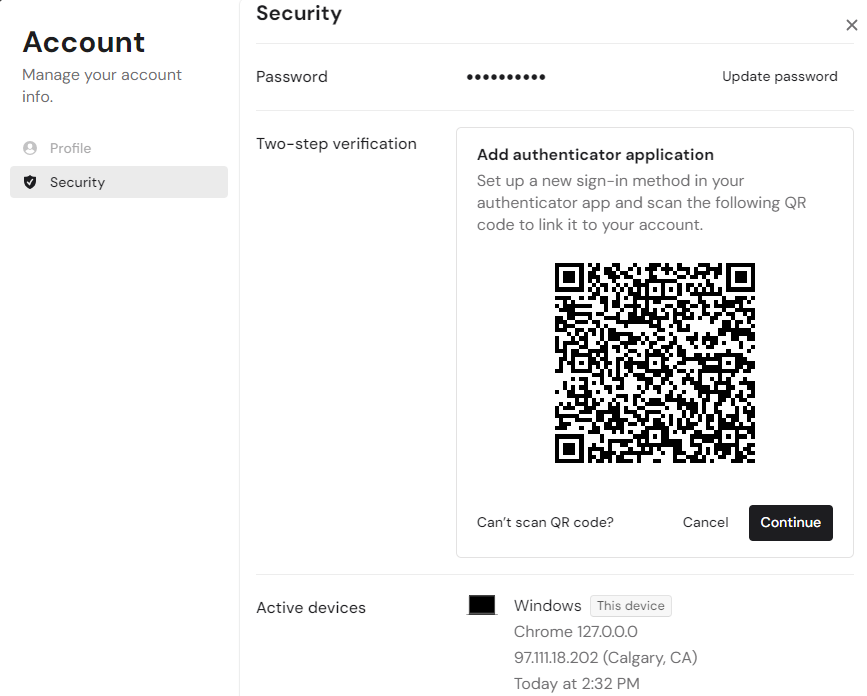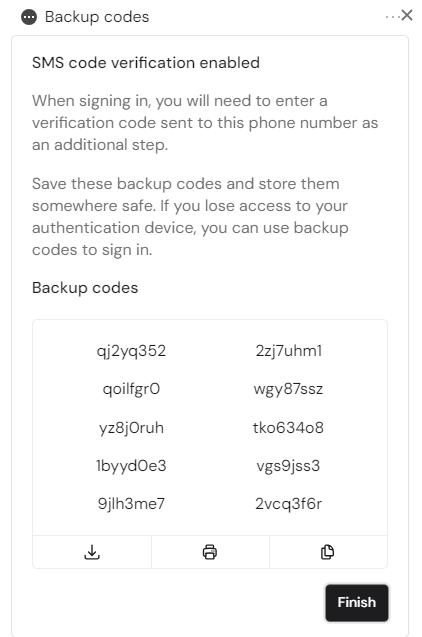How to enable Multi-Factor Authentication (MFA) for your Finofo account?
In this article, we’ll walk you through the steps to enable multi-factor authentication (MFA) on your Finofo account, adding an extra layer of security. Here’s how you can enable it:
Start by accessing your account settings. From your main dashboard, click on the icon with your initials located in the bottom left corner of the screen.
This will open a menu where you should select the 'Manage Account' option.
Once you’re in the 'Manage Account' section, you’ll see various options for managing your profile details and security settings. Focus on the security section, where you can update your password and enable two-step verification (MFA) for your account.
If you prefer using SMS for verification, you can enable the option to receive a one-time code via SMS on your mobile phone. After you’ve enabled this, each time you log in, you’ll need to enter the verification code sent to your phone as an additional step.
Alternatively, you can set up an authenticator app for MFA. When you choose this option, a QR code will appear on your screen. Simply open your authenticator app, scan the QR code, and link it to your account. If you can’t scan the QR code, you can manually enter the key provided to link your account. Ensure that 'Time-based' or 'One-time passwords' are enabled in your app to complete the setup.
After enabling MFA, you’ll also receive backup codes. These codes are crucial—they allow you to access your account if you lose access to your authentication device. Save these codes securely, either by downloading or copying them to a safe place.
For the best experience, we recommend using one of the following authenticator apps:
Before logging out, double-check that MFA is fully enabled. This final step ensures your account is protected with the highest level of security.
If you encounter any issues or have any questions, don’t hesitate to contact our support team at support@finofo.com.