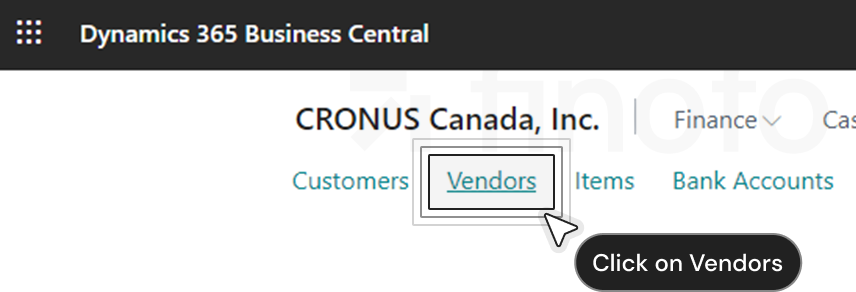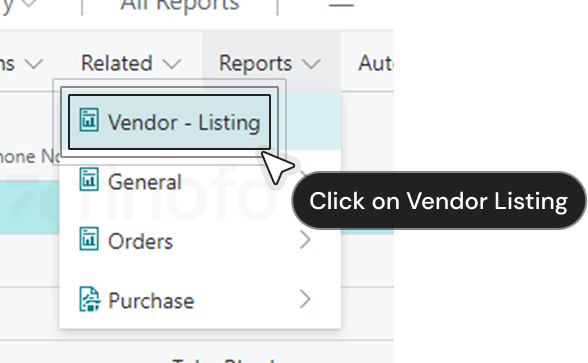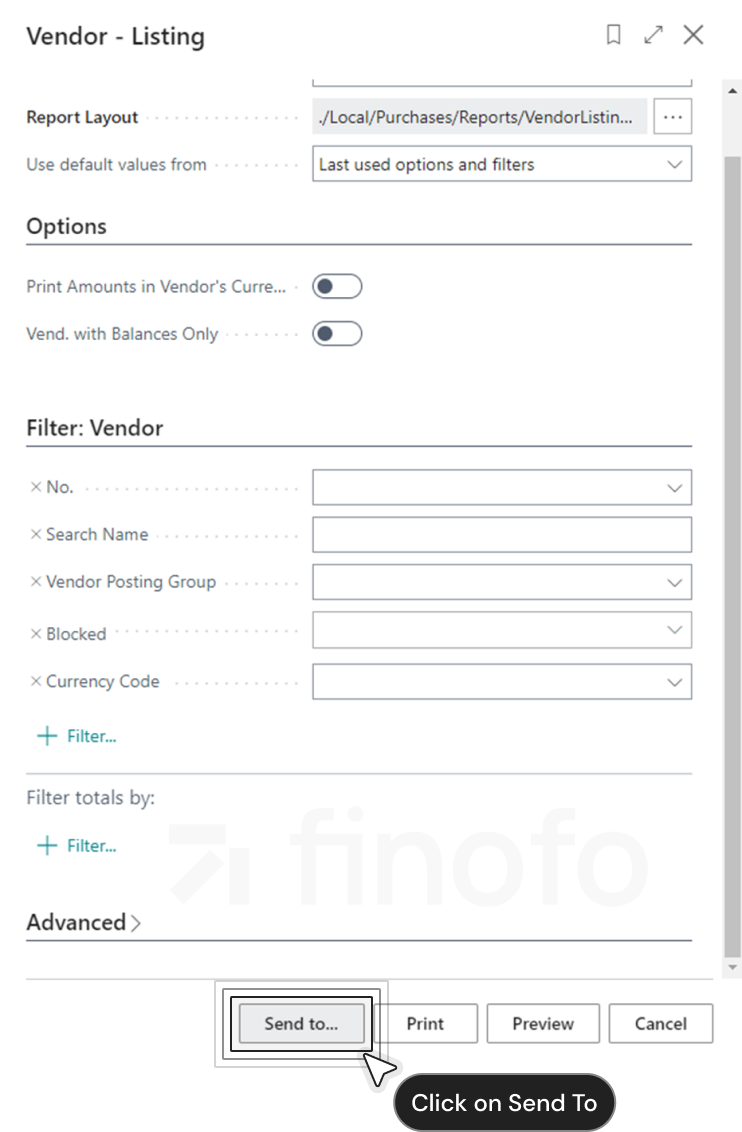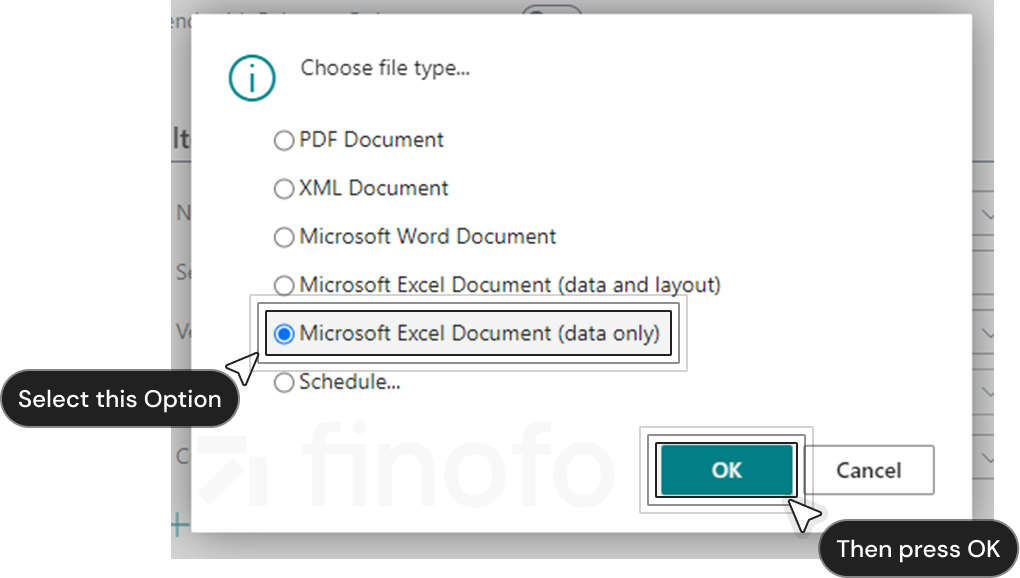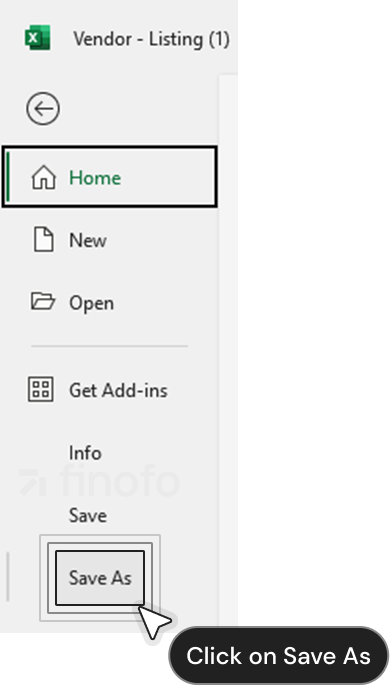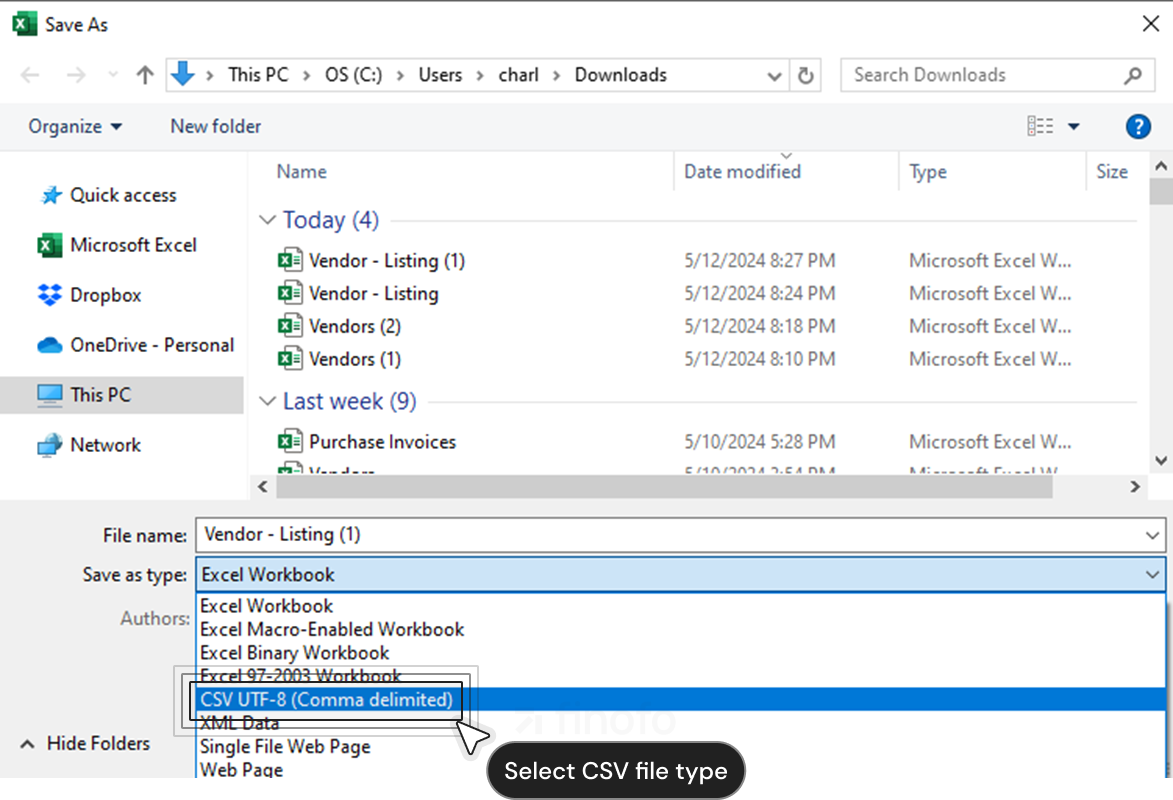How to export vendor list in a CSV file from your Microsoft Dynamics 365 account?
Let's explore how to export supplier/vendor information from your Microsoft Dynamics 365 accounting software into a CSV file. This article will provide you with step-by-step instructions on how to download your vendor data and prepare it for upload with Finofo's platform.
From your Dynamics 365 dashboard, navigate to the 'Vendors' section. Here, click on 'Reports', then select 'Vendor Listing'.
On the Vendor Listing page, find and click on 'Send to'. This action will redirect you to a page where you can select the report layout.
Choose 'Microsoft Excel Document (data only)', then click 'OK' to initiate the download of an Excel file to your computer.
Once the file is downloaded, open it in Microsoft Excel. Go to the 'File' tab, select 'Save As' option.
Please ensure in the file type dropdown section, choose 'CSV'. Save the file in this format.
You now have a CSV file containing your supplier information, ready to be imported into Finofo for further use.