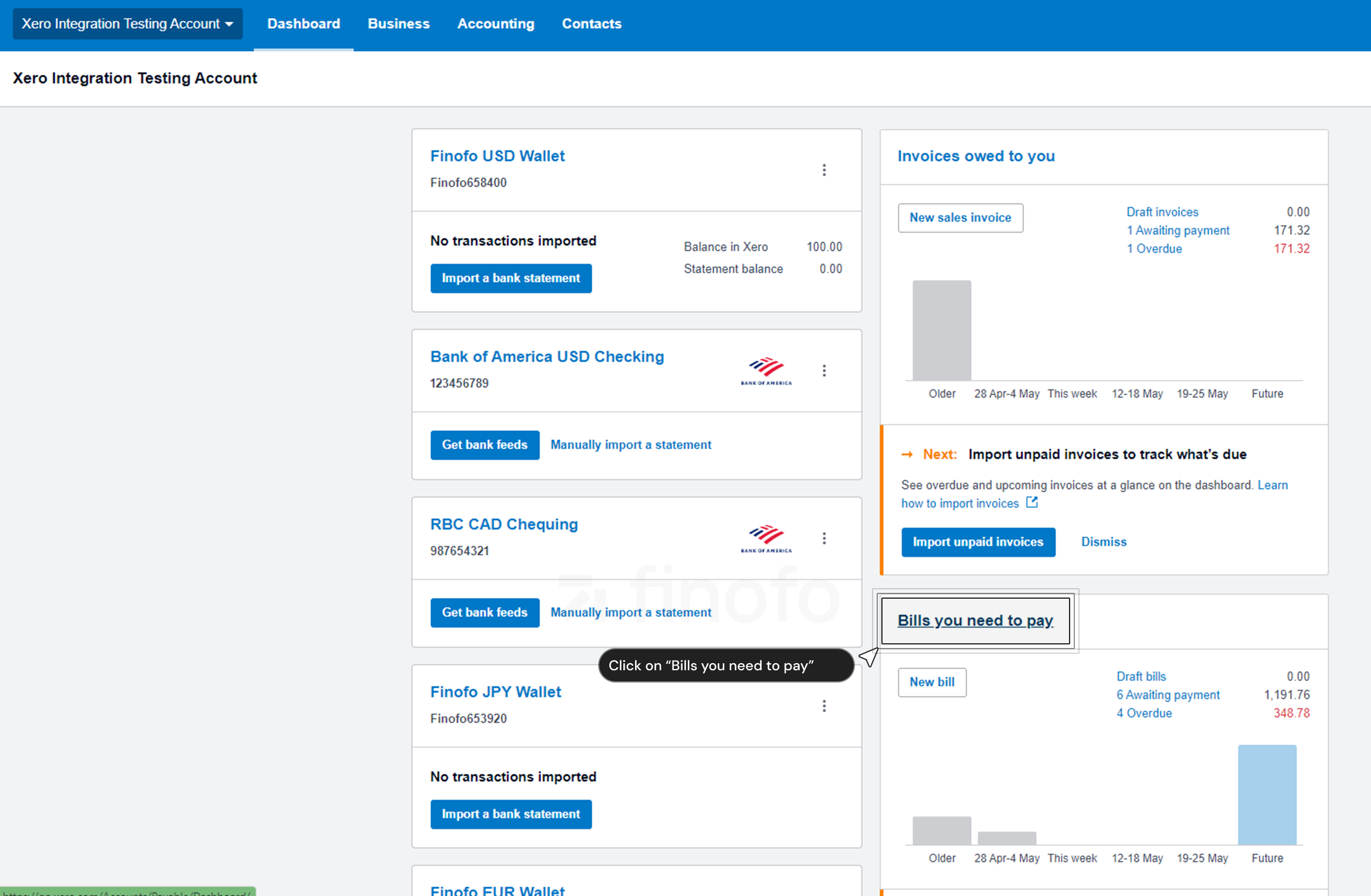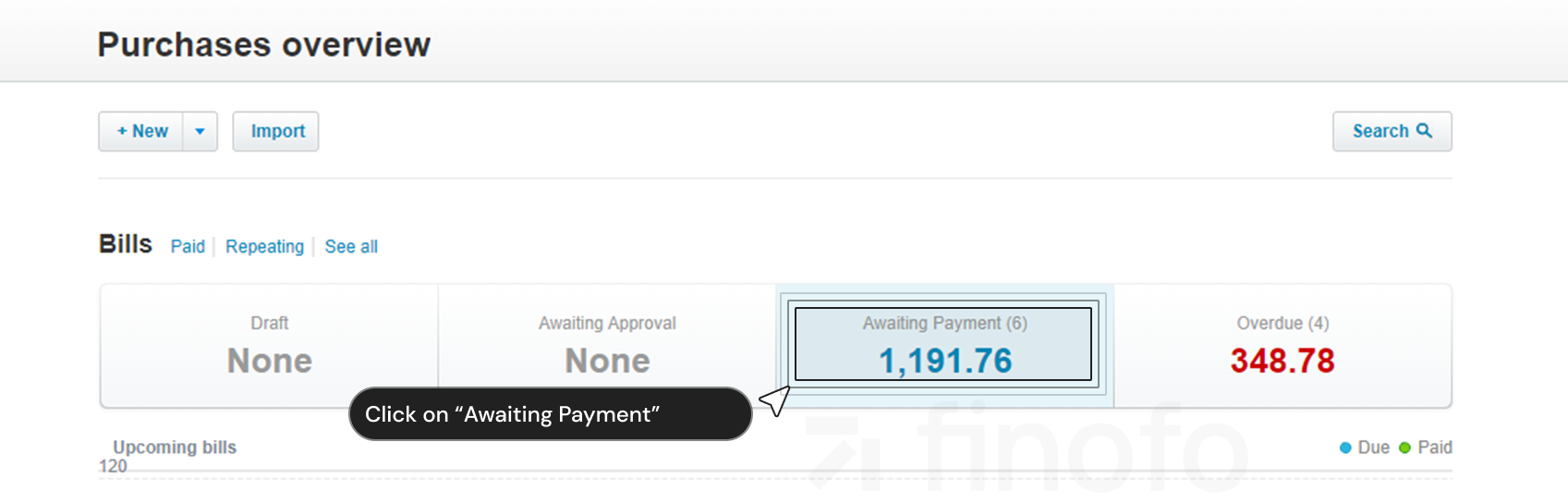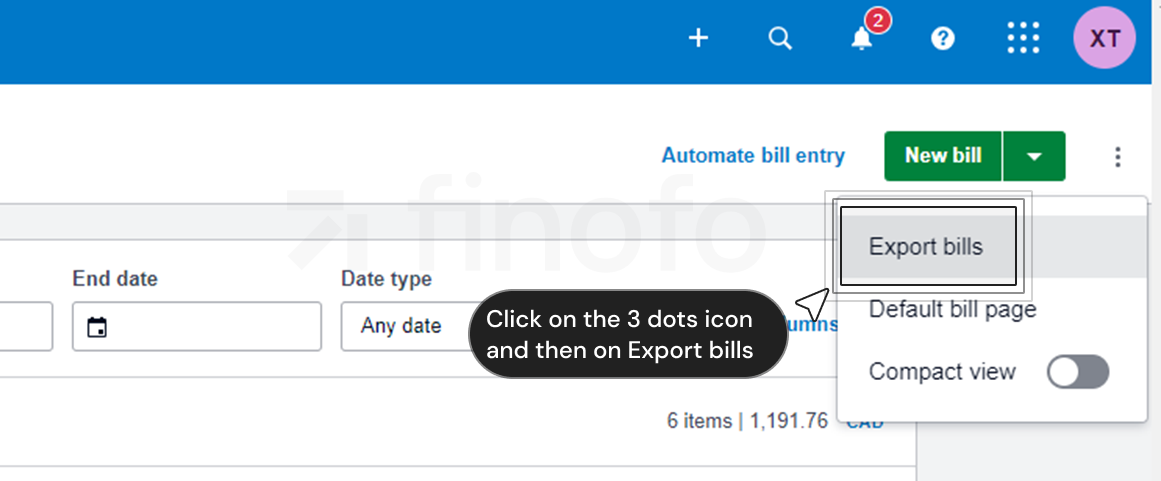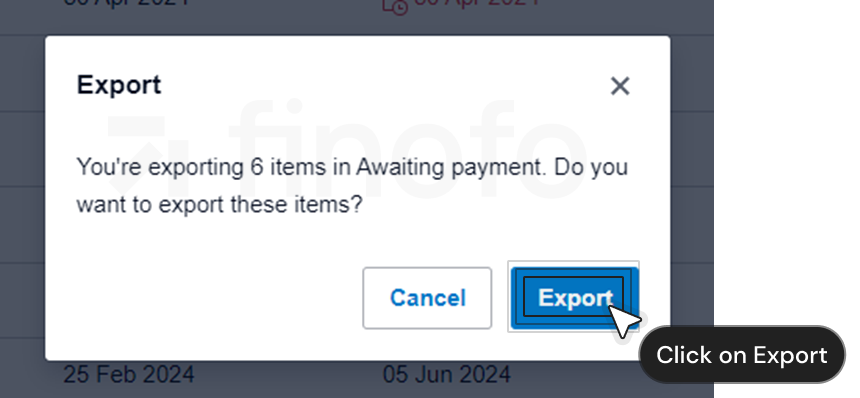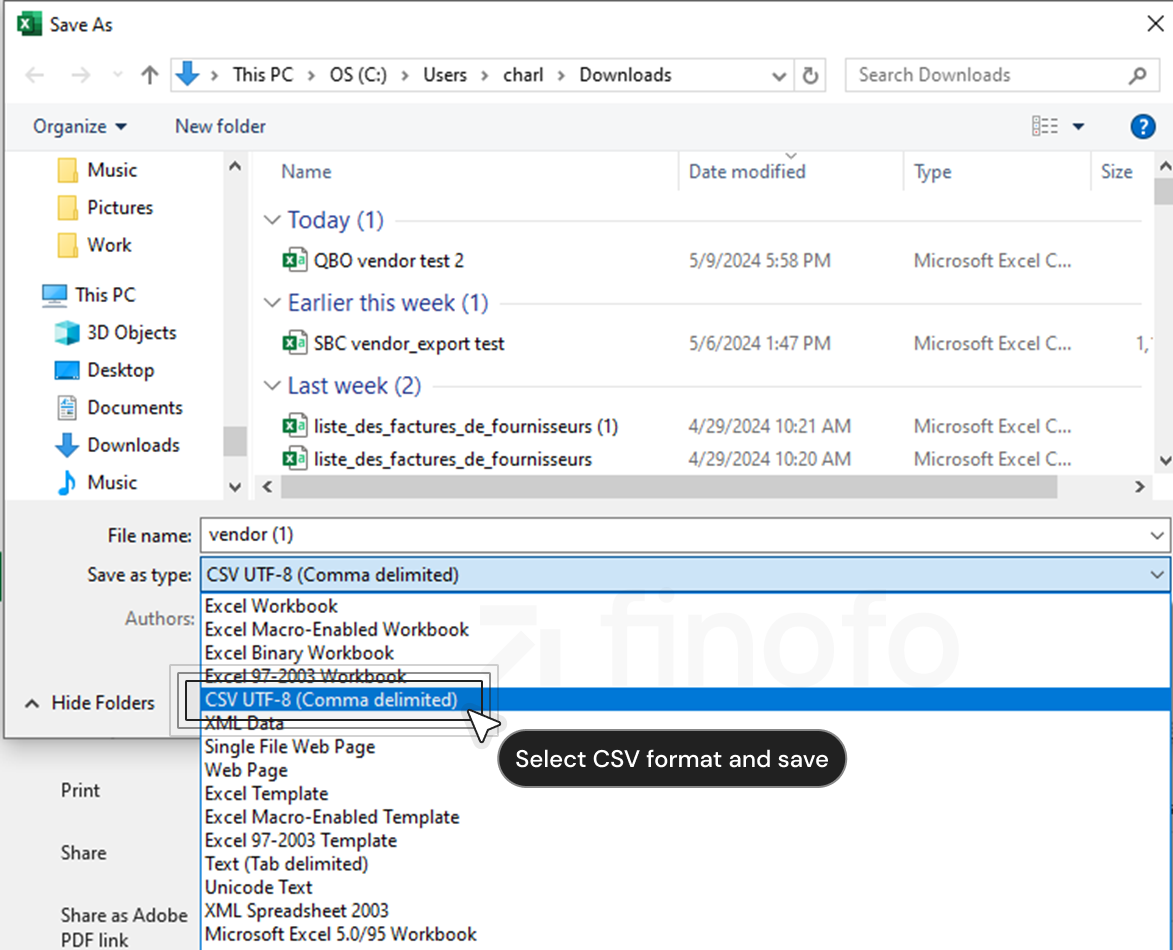How to download unpaid bills from your Xero account in a CSV file?
Discover how to easily export unpaid bills from Xero and upload them to Finofo's platform, streamlining your bill management process effectively.
To begin, open your Xero account and access the 'Bills you need to pay' section from the Dashboard.
This directs you to the 'Purchase overview' page, displaying categories like draft, awaiting approval, awaiting payment, and overdue.
Proceed to the 'awaiting payment' section to view all bills due for payment. At the top right corner near the 'New bill' button, find and select the export option.
A confirmation window will pop up, offering options to confirm or cancel the export. Once you confirm, the export process initiates and the file is downloaded to your computer.
Finally, open the downloaded file, ensure it's in CSV format by selecting 'Save as' from the file menu, and then upload it to Finofo to manage your unpaid bills more efficiently.
This article ensures you can manage your bills seamlessly between Xero and Finofo, enhancing your financial operations.